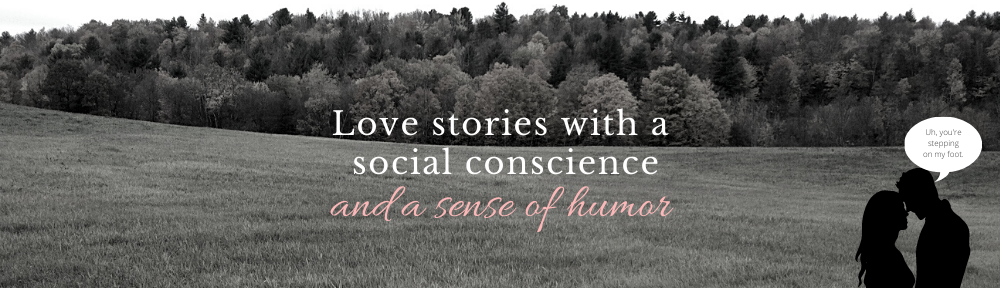The only reason this is here — midweek, off the regular schedule — is so I can find it again someday. But who knows, maybe you’ll have the same problem I did. I’m quoting these instructions from “John_Ha” at an Open Office forum because it literally took me hours to figure out why the revised Word file I was uploading to Kindle Direct Publishing wouldn’t show the images once it was converted. He finally gave me the answer.
When you’re updating an existing file that has images, you have to organize the upload zip file a certain way. I’m sure this will be mere common sense to people with an intuitive understanding of html. I am not one of those people. So I needed this:
Books with images:
Creating a zipped file of your book contentsIf your book includes images, you’ll need to create a compressed file of your book for it to work on Kindle. To do that, follow these steps:
1. Go to the folder where you saved your book (by default, Word will save your files in ‘Documents’ so if you aren’t sure where it is, this is a good place to look).
2. You’ll find two files with the name you used: a folder containing your images and an HTML file containing your book.
Right click on the HTML file, scroll over “Send to” and on the menu that appears, click ‘Compressed (zipped) folder’
4. A new folder with the same name will appear with a zipper on it.
5. Drag the folder with your images in it onto the new zipped folder.
This zipped folder will be necessary when it comes time to upload your book to KDP.
 Bless you, Jon (or John) Ha. I didn’t want to have to pay for formatting, since I hope this updated version of The Short, Spectacular Indie-Publishing Career of Matilda Walter will soon be perma-free once again. (It already is free at Smashwords.) It has a new chick lit cover (mine, but done with a lot more care than the first cover) and updated back matter.
Bless you, Jon (or John) Ha. I didn’t want to have to pay for formatting, since I hope this updated version of The Short, Spectacular Indie-Publishing Career of Matilda Walter will soon be perma-free once again. (It already is free at Smashwords.) It has a new chick lit cover (mine, but done with a lot more care than the first cover) and updated back matter.
It also has an intelligent Table of Contents … or it will after I fix the one on Amazon. Smashwords is already fixed, since they wouldn’t take it the wrong way. (Doing a proper linked table of contents is another how-to, but you can find that one pretty easily by googling for it. If you’re anything like me with technical instructions, I recommend going for a YouTube version.)